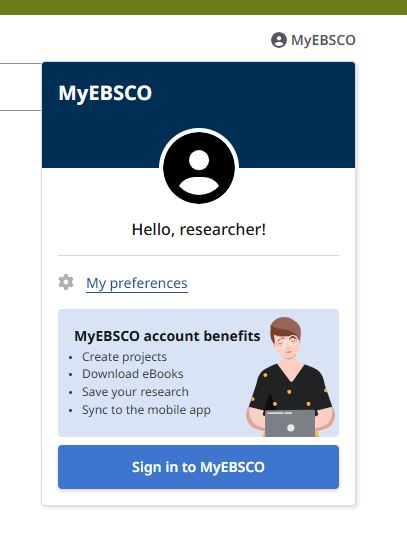1. Sign In / My Account
Your Library account is now in OneSearch. To see your checked out materials, due dates, fines, and place holds, etc. you will need to click MyEBSCO at the top right of a OneSearch page and sign in to MyEBSCO.
2. Authentication
When accessing OneSearch, full-text databases, or other eResources from the library, you will be prompted to login with the appropriate option:
Troubleshooting tips.
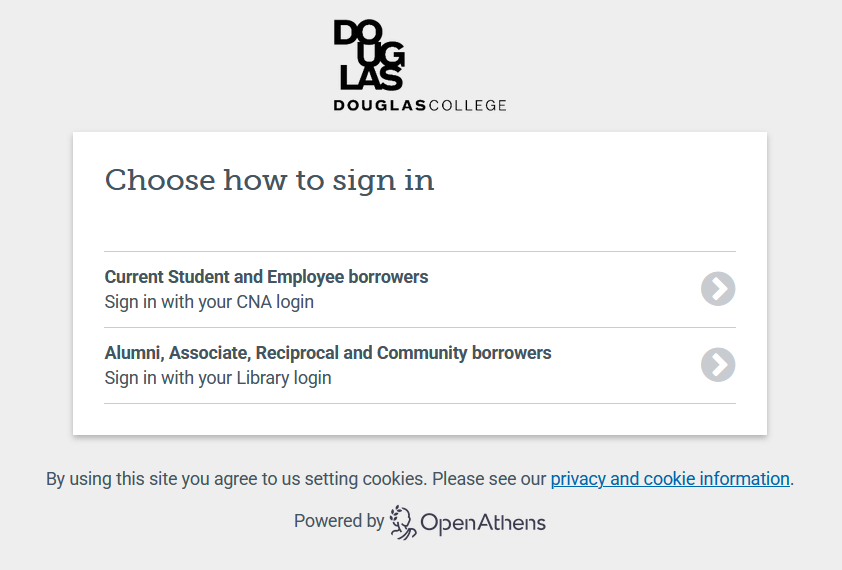
Once logged in, you can view your borrowed items, due dates, and holds.
Troubleshooting Login Issues
For students and employees:
Check if your CNA login works for other college resources (e.g., Blackboard, Wi-Fi, campus computers). If you need help with your CNA login or password, visit the IT help page.
For all other users:
If you're unable to log in, please contact the library for assistance.
General Troubleshooting Steps:
- Make sure you have Microsoft Authenticator set up, as it’s required for signing in with your CNA login.
- Close your browser, reopen it, and try logging in again.
- Try a different browser or clear your cache and cookies.
- Use an Incognito or Private browsing window.
If the issue persists, contact a Librarian for further help.
3. Cookies
You must have 'Cookies' enabled on your browser. This will ensure that the system will recognize you after you enter your credentials just once despite how many databases you use during your browser session.
The OneSeach will display a cookies and Data Storage Policy banner until you accept cookies. You are able to search without accepting cookies but you must accept cookies in order to use the MyEBSCO functionality. Here are instructions on how to clear cache and cookies in different browsers.
Remote Access Eligibility
Current students, employees, and associate borrowers can access library resources remotely.
For more details about the Borrower Categories, see the  Access Policy.
Access Policy.